See you again with habno, this time Habno want to share knowledge about How to Create Ad Hoc Wifi network in Windows 7.
Previously, what's WiFi network? WiFi network is a wireless networking technologies (wireless networks) or what we commonly refer to the wireless network. While the Ad Hoc WiFi Network is a WiFi network mode that allows two or more device (computer or router) to communicate with each other directly (known as peer to peer) without going through the Access Point.
How to create Ad Hoc WiFi Network is very easy to use Windows 7 let alone us, Do the following:
Previously, what's WiFi network? WiFi network is a wireless networking technologies (wireless networks) or what we commonly refer to the wireless network. While the Ad Hoc WiFi Network is a WiFi network mode that allows two or more device (computer or router) to communicate with each other directly (known as peer to peer) without going through the Access Point.
How to create Ad Hoc WiFi Network is very easy to use Windows 7 let alone us, Do the following:
- Make sure the Wifi or WLAN driver is installed, if there are no drivers where possible WLANnya be active.
- Enable WLAN our laptop.
- Click the Windows Start button, in the Search programs and files type: adhoc and then Enter.
- Set up window will display an Ad Hoc Network, then click Next.
- Fill in the Network name or the name of the Ad Hoc us that we call the SSID. For example: habnoshare, select the security type: Open, WEP or WPA2-Personal. I recommend use of WPA2-Personal security him as the most secure type. Security key contents of the password such as a password, check the Save this network, then click Next.
- Check the Ad Hoc WiFi connection is made by clicking wireless icon on the taskbar , you will see the status of HABNOSHARE - Waiting for users.
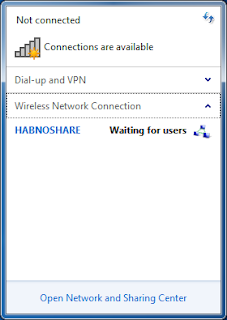
Good luck ...



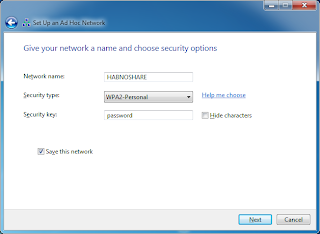


1 comments:
Hi!
I am using ubuntu 12.04 and I can't connect to a windows 7 adhoc.
The adhoc that my friend made is showing but it is gray and I can't click on it.
please help me solve this.
Thank You and God Bless!
Post a Comment