Ubuntu is a Linux operating system which is very famous. More commonly known as Ubuntu desktop having beautiful appearance. Besides, it looks pretty, its use is not too difficult. And to install was not too difficult, too.
At this time has been versioned ubuntu 11.10. But would I will present here is Ubuntu 11.04. But in terms of the same installation steps with version 11.10. Before installing, make sure you also have the Ubuntu CD.
Can also download on http://www.ubuntu.com/download/ubuntu/download
And make sure you have a computer also recommended specifications:
And make sure you have a computer also recommended specifications:
- 1 GHz CPU (x86 processor (Pentium 4 or better))
- 1GB RAM
- 15GB HDD
- 800x600 monitor resolution
- CD / DVD drive and USB port.
- Internet access (optional)
STARTING THE INSTALLATION
In the first step, insert your Ubuntu installation CD, and make sure your computer has booted from the CD. Then you will get a status screen boot Ubuntu as shown below.
After booting the CD finished. We will begin the installation process. First select the language you use to choose the language list on the left. For example I use English as the default language. Then click Install Ubuntu.
After that, the installer will check your computer. Is already qualified. When they meet, there is a checklist icon in every part.
Then a checklist on "Download updates while installing" if you want to update all the process Intallasi ubuntu.
And the checklist is also "Install this third-party software" if you want all at once installed the codecs along with other plugins when Intallasi process.
But keep in mind. that they will need Internet access to download all the necessary. And usually large files to be downloaded is not small. So you can not checklist now. Then click Forward.
Then a checklist on "Download updates while installing" if you want to update all the process Intallasi ubuntu.
And the checklist is also "Install this third-party software" if you want all at once installed the codecs along with other plugins when Intallasi process.
But keep in mind. that they will need Internet access to download all the necessary. And usually large files to be downloaded is not small. So you can not checklist now. Then click Forward.
SET PARTITIONS
If you select "Something else" then you will get a list of partitions on your disk. Example on my hard drive is empty and not partitioned. To add a new partition. Click "New Partition Table".
Then the popup will appear. Just click Continue to proceed.
Then the empty partition has been made. Then click Add to create a new partition in the empty partition space.
Then a new window will appear. On the Type for the new partition just choose Primary. On the New partition size ... Enter the partition you want in units of MB. Then in the "Use as" select Ext4 and select the mount point "/". When finished click OK.
Then the partition that was created will appear in the list. Then click Add again to create a swap partition.
Enter the big swap with 2 times the contents of the ram that is on your computer. Such as your RAM of 1GB. Then fill it with a 2000 or 2GB. Then in use as select swap area. And click OK.
And if there are still remaining partitions. You may add another instance we will create a partition for / home or the place where the user store. If you do not make it a problem. Because the / home directory will automatically be created on the root partition that has been created the first time when we did not make it.
Then the / home partition that has been created will appear in the list.
INSTALLATION BEGINS
To get started click on the partition that will install your Ubuntu install and then click Install Now to begin the installation. Then the installation process will begin. You can see the installation process through the progress bar at the bottom.
When the installation process is running, the installer will ask you a few points. First set your place. To change your place please type it in the textbox. Then click Forward.
Then the keyboard layout, adjust the keyboard layout you're using. In general, use the layouts USA. Click Forward.
Then fill in, the computer's name, username for the login and password. If there is a checklist on sebelahna then you fill in properly.
After that make sure Require my password to log in selected so that each computer is not turned on automatically or will ask for a password login. If you want to encrypt your user home folder or document to the place of your current user checklist just encrypt my home folder. Then click Forward.
After that make sure Require my password to log in selected so that each computer is not turned on automatically or will ask for a password login. If you want to encrypt your user home folder or document to the place of your current user checklist just encrypt my home folder. Then click Forward.
Then you just wait for the installation process is complete. Installation time is also dependent on the hardware you have.
After the installation process is complete then you just click on Restart Now to restart your computer. Then you are asked to remove your CD and press enter.


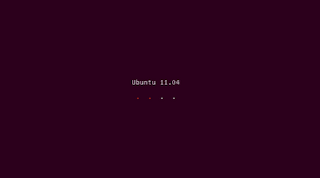
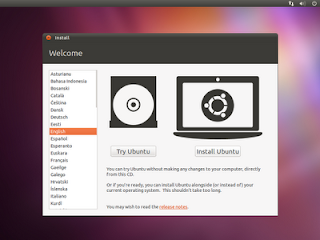
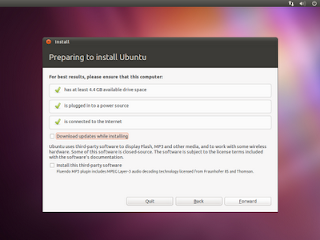
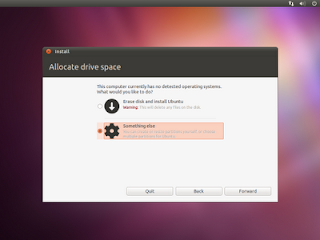
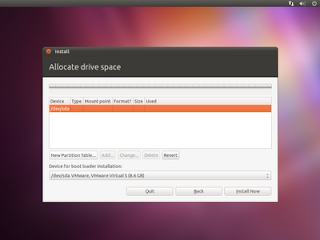
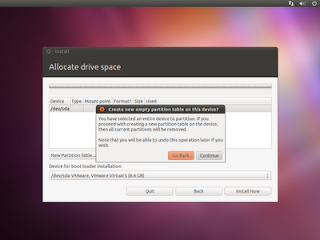
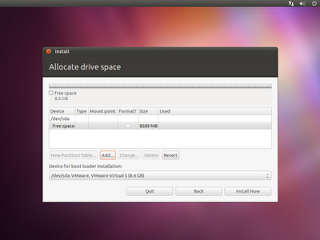

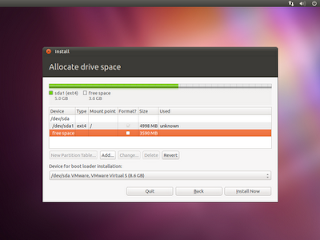
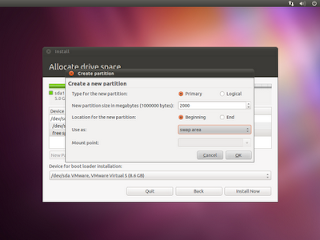
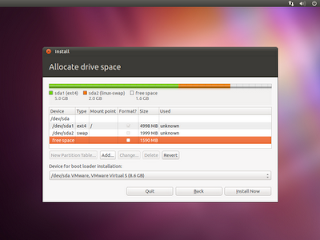
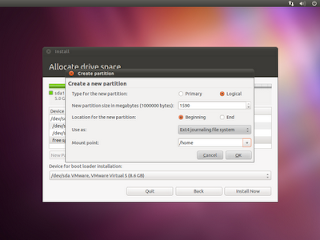
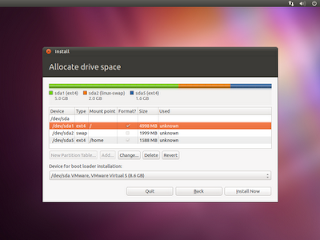
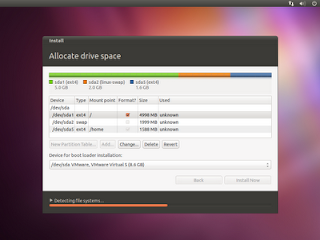
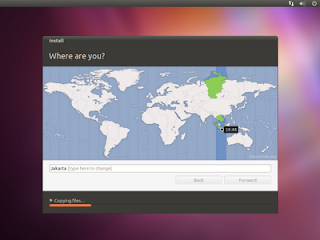
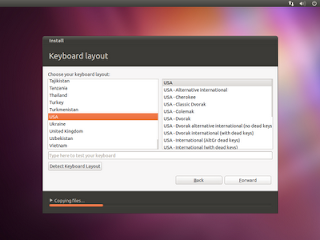

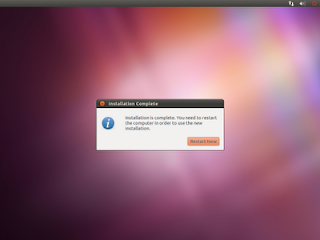
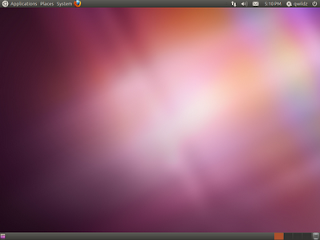

1 comments:
Tutorial Install Ubuntu Linux Step By Step Guide - Ubuntu Tutorial-Ubuntu Desktop-Ubuntu Server >>>>> Download Now
>>>>> Download Full
Tutorial Install Ubuntu Linux Step By Step Guide - Ubuntu Tutorial-Ubuntu Desktop-Ubuntu Server >>>>> Download LINK
>>>>> Download Now
Tutorial Install Ubuntu Linux Step By Step Guide - Ubuntu Tutorial-Ubuntu Desktop-Ubuntu Server >>>>> Download Full
>>>>> Download LINK HY
Post a Comment